The module allows managers to track health surveillance testing requirements, initiate booking requests (onsite and offsite) and track periodic health assessment progress, whilst also gaining access to valuable reporting and analytics tools.

The Health Surveillance module has 4 primary tabs:
- Dashboard
Overview of all Health Surveillance data for the sites and date period selected. - Booking and Appointment Tracking
Access to book and track the progression of all tests and assessments. - Complete Assessments
Ability to view all completed tests and assessments - Reporting
Detailed reports regarding all completed tests and assessments.
Dashboard Overview

Booking an Offsite Appointment
You can place Health Surveillance requests by completing the following steps below:
- Click the 'Book appointment' button on the top right.
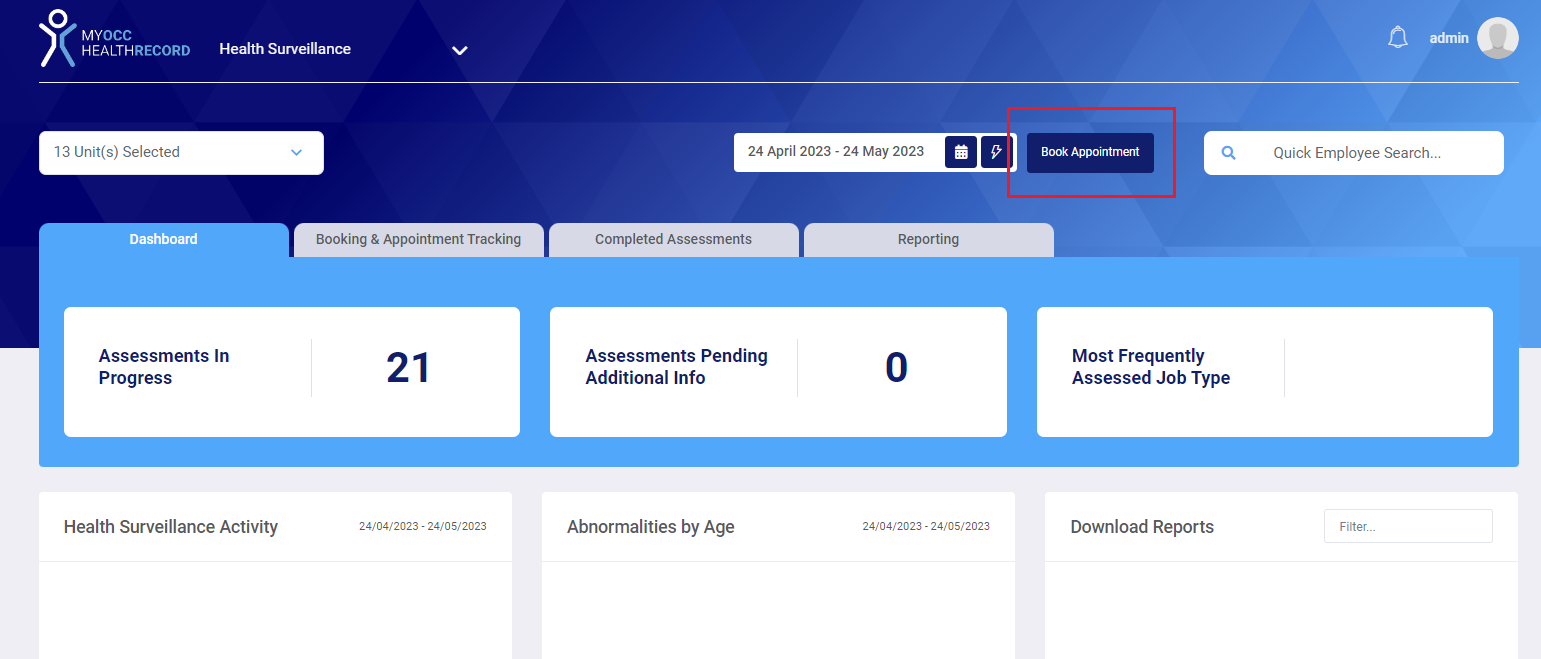
Note this button is available to be used from any tab in the Health surveillance module. - A pop-up will appear and ask you to complete the required information, including where the location is (onsite/offsite).

- Search for the employee and they will appear if they already exist, if it is a new employee follow the prompts to add in their details.
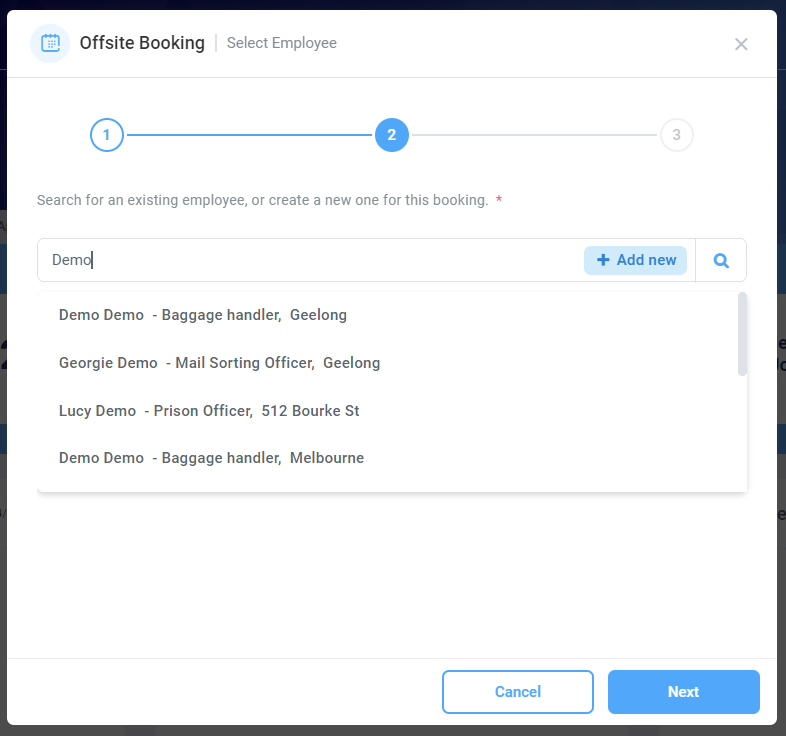
- Select the type of tests that need to be completed
- Hearing
- Spirometry
- Vision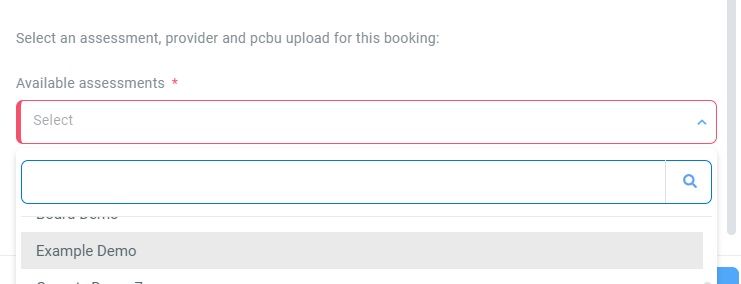
- For Offsite bookings, you will need to enter the suburb details, where the employee would like to attend and select the preferred date/time using the calendar so that the team accepting the booking knows what they prefer.
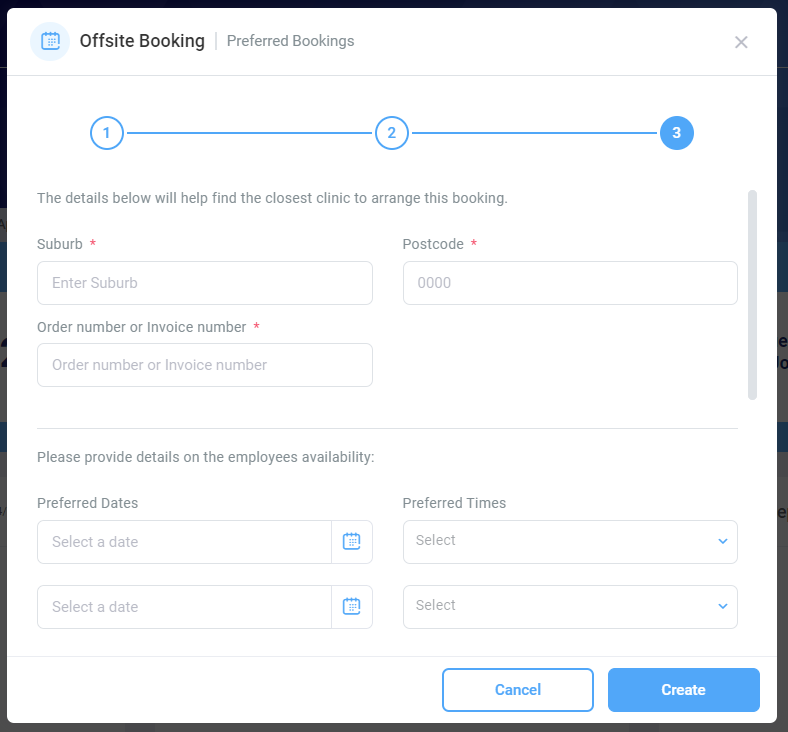
Note: Scroll down to enter any additional notes/details if required, otherwise skip to step.6 - Click the 'Create' button to save the request.
- Head to the "Booking & Appointment tracking" tab to follow the progress of the assessment.
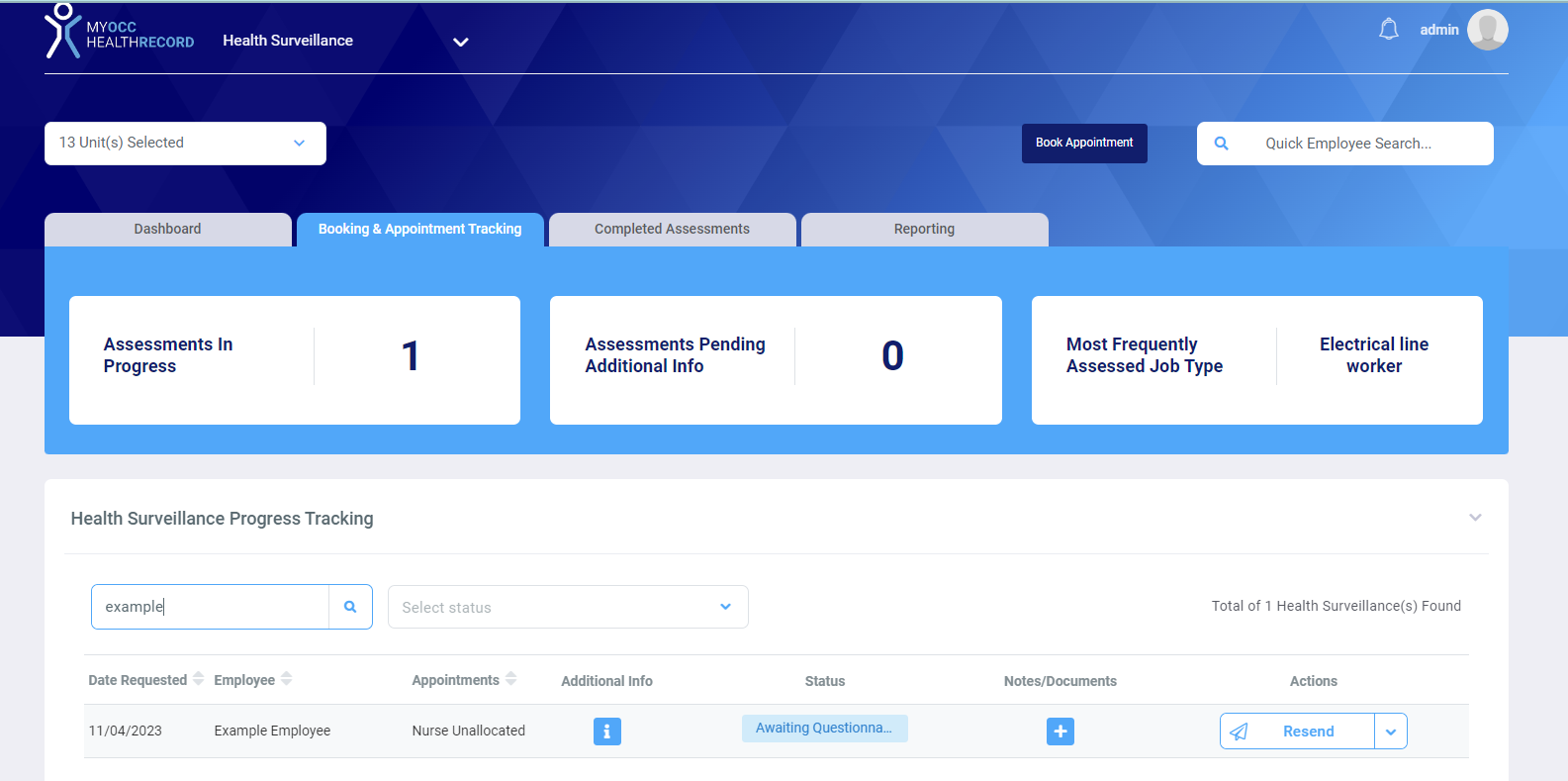
Making an Onsite Appointment
You can book a Health Surveillance by completing the following steps below:
- Click the 'Book appointment' button on the top right.
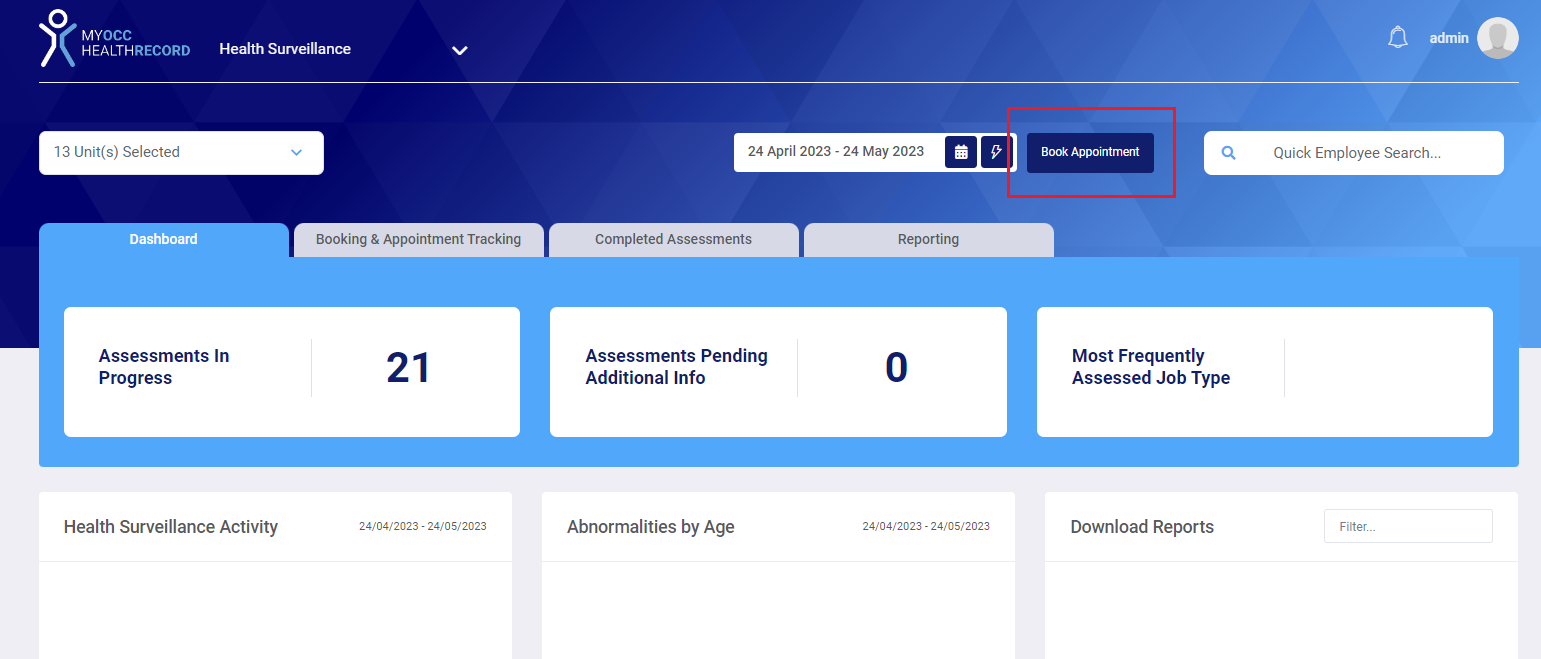
Note this button is available to be used from any tab in the Health surveillance module. - A pop-up will appear and ask you to complete the required information, including where the location is (onsite/offsite).

- Search for the employee and they will appear if they already exist, if it is a new employee follow the prompts to add in their details.
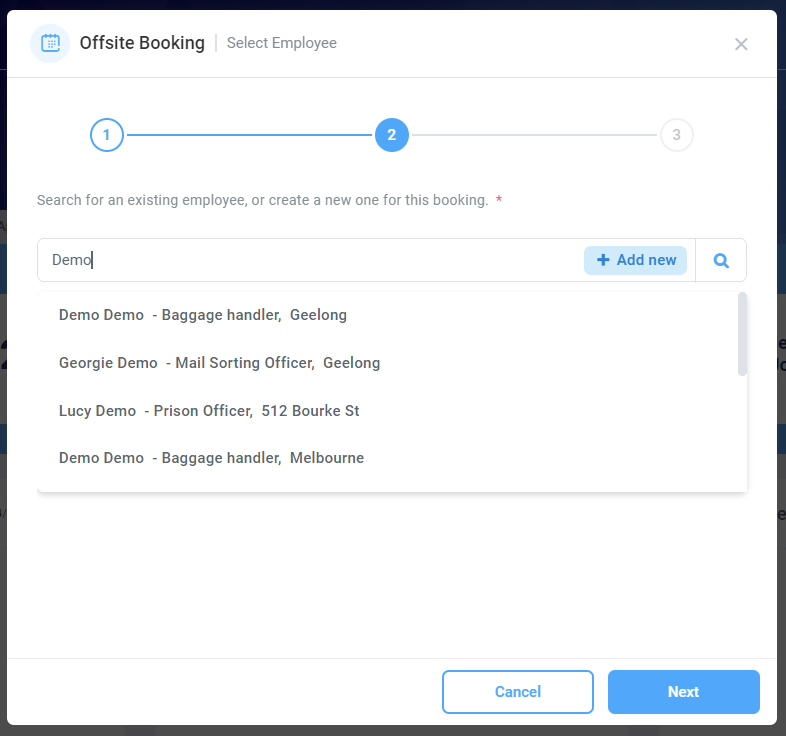
- Select the type of tests that need to be completed:
Example:
- Hearing
- Spirometry
- Vision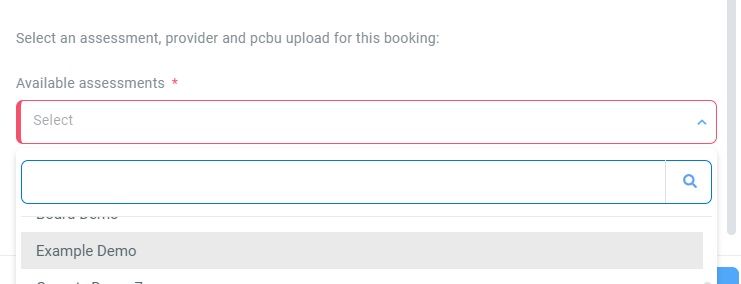
- Select an available schedule, then use the day/time selector to pick when the employee can attend the appointment.
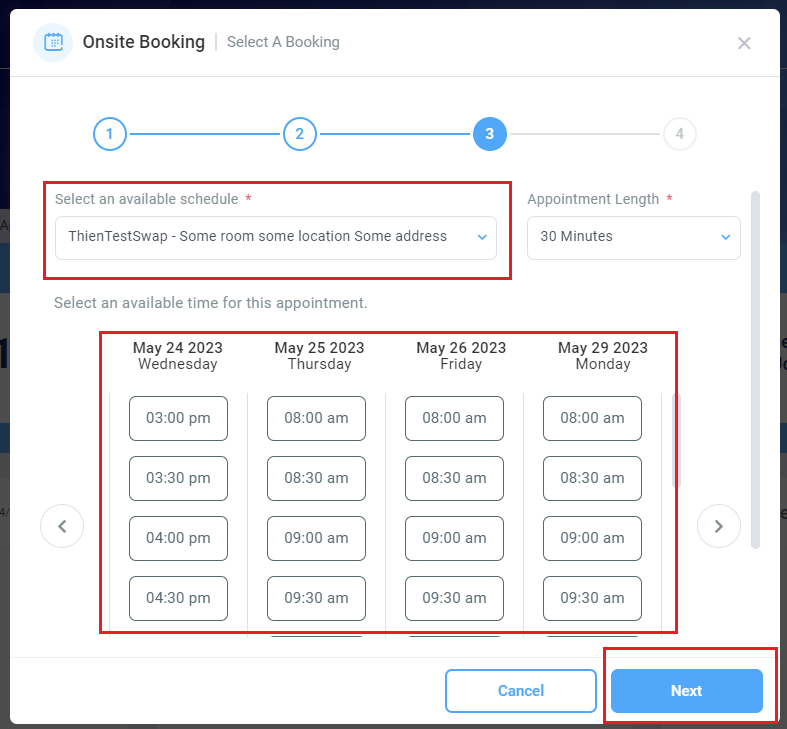
- Click 'Next' to proceed, if there are multiple appointments needed you will be able to select these in the same booking flow.
- Add any additional notes/details then click 'Create' to save the booking.
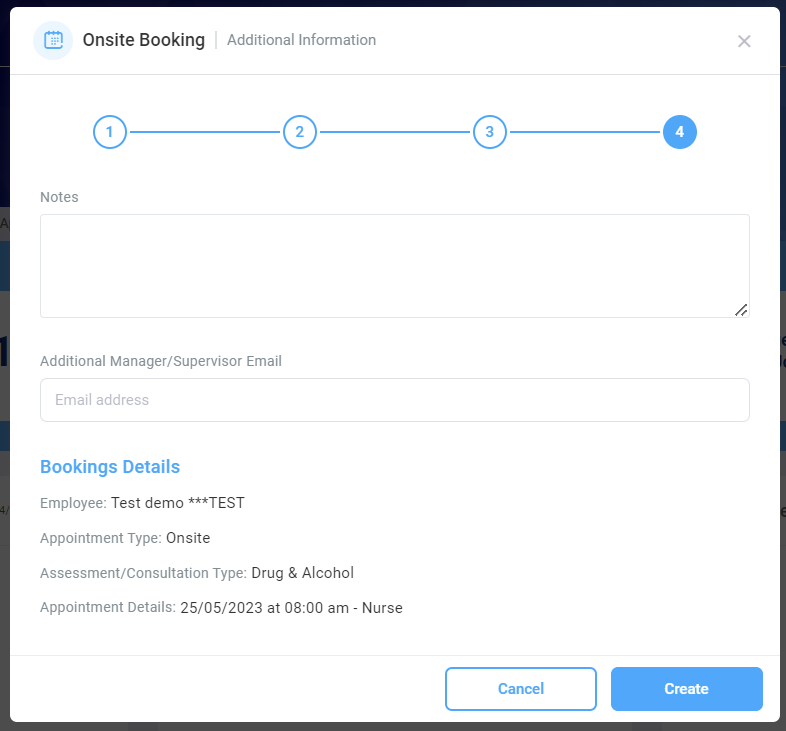
- Head to the "Booking & Appointment tracking" tab to follow the progress of the assessment.
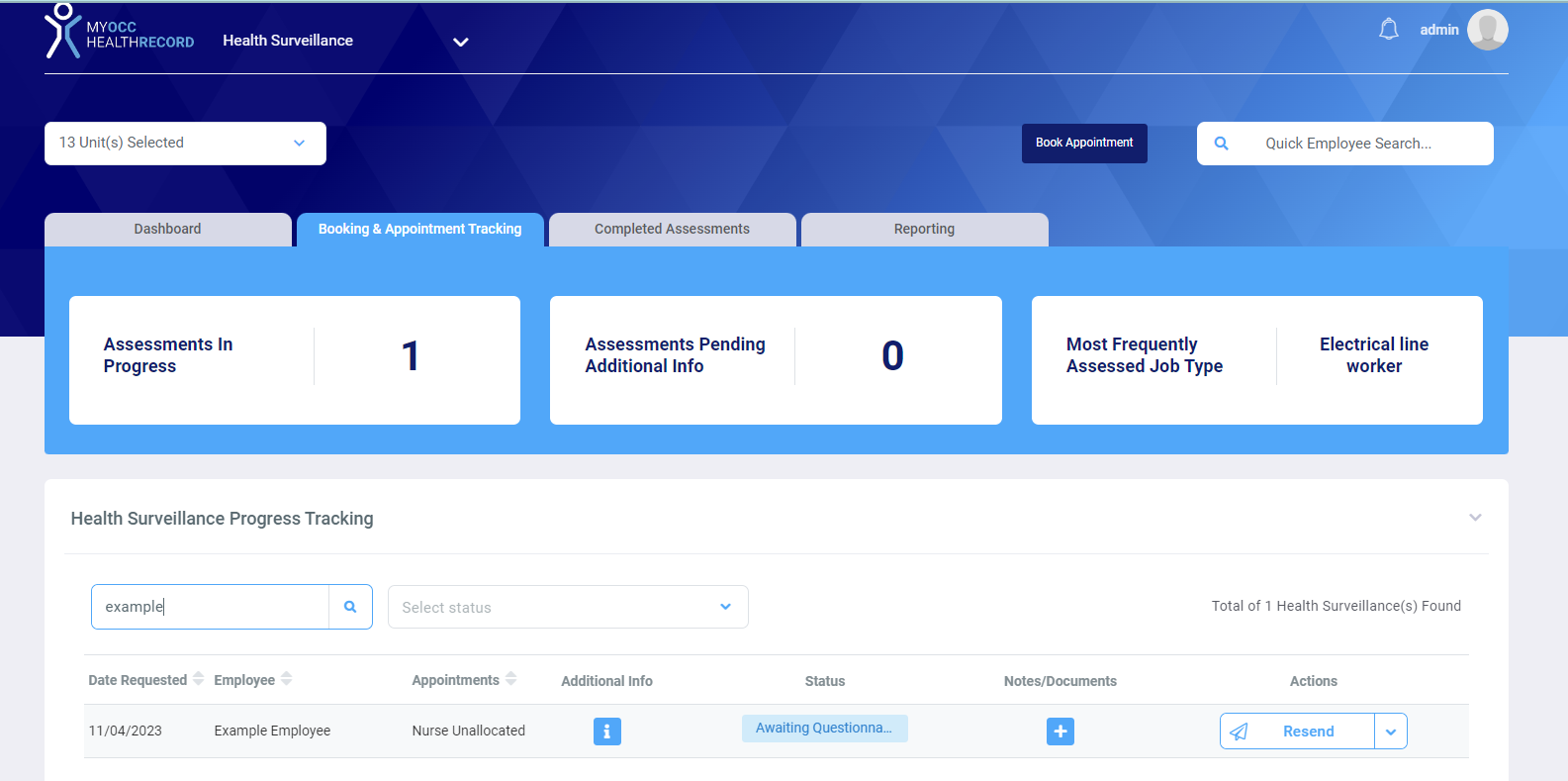
Completed Assessments
Overview of the Complete Assessments tab:

Changing the site and/or date range selection will instantly update the information in the dashboard.
How to download an interim report
- Search for the employee you wish to view the interim report of
- Click the download button to view the report

You can then either download or print the report using the buttons below:
![]()
